One of the latest additions to my multimedia toolkit is the audio panorama. Click here for an example.
Some have requested a tutorial, so here it goes, albeit brief. This tutorial assumes you understand the basics of capturing a printable panorama. Need tutorial on this, visit this Adobe tutorial.
- Buy a tripod. Duh. I prefer something small, like Velbon’s ULTRA-LUXi-SF.
- Buy a panohead. KingPano makes a great head that is light and affordable.
- Shoot a series of vertical images for the panorama. Stitch them using Photoshop CS2 or CS3 or Panotools.
- Import your printable panorama saved as a JPG into PTMac. They will show up in the source images pane. Click Lens Settings.
- Change Lens Type to Equirectangular (PSphere). Change the Horizontal Field of View to 360. Click Panorama Settings.
- Change the Vertical Field of View to something like 35. Change the Projection to Cylindrical (for printing and QTVR). Click Crop.
- Crop your image if needed. Click Image Parameters.
- In Image Parameters, use the slider bars at right and lower right to make the printable panorama fill up the entire image area. Basically, make the black color disappear. Click Control Points.
- Set two control points on the images. Click AutoMatch. Click Create Panorama.
- Change the File Format to Quicktime Cylindrical VR (.mov).
- Set the Viewer Window to 800px wide by 600px tall.
- Change Codec to Sorenson.
- Forget about the other options. Click Create Panorama at bottom right.
- Save your Cylindrical Quicktime VR.
- Open Pleinpot. Drag the QTVR that you created above into the large panorama pane at upper right.
- Drag your audio track (mp3) into smaller pane below the panorama pane. I prefer editing my audio using GaragBand, exporting to iTunes, then converting to a mp3.
- If you’ve made it this far in this tutorial, than the rest of the Pleinpot fields should be self explanatory.
- Upload to a web server and voila! Hello audio panorama!
Here is one from the Kansas Men’s Basketball Locker Room at the NCAA tournament in San Jose, Ca.
Here is one from the Kansas-Kentucky game in the second round of the NCAA tournament in Chicago, Ill.
Visit my multimedia page for two additional audio panoramas that I created for a story about the long-term effects of mining in southeast Kansas and northern Oklahoma for The Lawrence Journal-World.


2 Comments
Add YoursCool stuff…a bit of a time lag in the one from the KU/Kentucky game. Its hard to pano with game clocks spread throughout it
There is some new software like http://www.pano2vr.com for creating 360° panos in a single swf file and the Flash viewers from http://www.flashpanoramas.com and http://www.krpano.com.